nginx php-fpm安装配置
nginx本身不能处理PHP,它只是个web服务器,当接收到请求后,如果是php请求,则发给php解释器处理,并把结果返回给客户端。
nginx一般是把请求发fastcgi管理进程处理,fascgi管理进程选择cgi子进程处理结果并返回被nginx
本文以php-fpm为例介绍如何使nginx支持PHP
一、编译安装php-fpm
什么是PHP-FPM
PHP-FPM是一个PHP FastCGI管理器,是只用于PHP的,可以在 http://php-fpm.org/download下载得到.
PHP-FPM其实是PHP源代码的一个补丁,旨在将FastCGI进程管理整合进PHP包中。必须将它patch到你的PHP源代码中,在编译安装PHP后才可以使用。
新版PHP已经集成php-fpm了,不再是第三方的包了,推荐使用。PHP-FPM提供了更好的PHP进程管理方式,可以有效控制内存和进程、可以平滑重载PHP配置,比spawn-fcgi具有更多优点,所以被PHP官方收录了。在./configure的时候带 –enable-fpm参数即可开启PHP-FPM,其它参数都是配置php的,具体选项含义可以查看这里。
安装前准备
centos下执行
|
1 2 3 4 5 6 7 8 9 |
yum -y install gcc automake autoconf libtool make yum -y install gcc gcc-c++ glibc yum -y install libmcrypt-devel mhash-devel libxslt-devel libjpeg libjpeg-devel libpng libpng-devel freetype freetype-devel libxml2 libxml2-devel zlib zlib-devel glibc glibc-devel glib2 glib2-devel bzip2 bzip2-devel ncurses ncurses-devel curl curl-devel e2fsprogs e2fsprogs-devel krb5 krb5-devel libidn libidn-devel openssl openssl-devel |
新版php-fpm安装(推荐安装方式)
|
1 2 3 4 5 6 7 8 9 10 11 |
wget http://cn2.php.net/distributions/php-5.4.7.tar.gz tar zvxf php-5.4.7.tar.gz cd php-5.4.7 ./configure --prefix=/usr/local/php --enable-fpm --with-mcrypt --enable-mbstring --disable-pdo --with-curl --disable-debug --disable-rpath --enable-inline-optimization --with-bz2 --with-zlib --enable-sockets --enable-sysvsem --enable-sysvshm --enable-pcntl --enable-mbregex --with-mhash --enable-zip --with-pcre-regex --with-mysql --with-mysqli --with-gd --with-jpeg-dir make all install |
旧版手动打补丁php-fpm安装(旧版程序已经没有了,大家新版的吧,这里做个展示)
wget http://cn2.php.net/get/php-5.2.17.tar.gz
wget http://php-fpm.org/downloads/php-5.2.17-fpm-0.5.14.diff.gz
tar zvxf php-5.2.17.tar.gz
gzip -cd php-5.2.17-fpm-0.5.14.diff.gz | patch -d php-5.2.17 -p1
cd php-5.2.17
./configure --prefix=/usr/local/php -with-config-file-path=/usr/local/php/etc
-with-mysql=/usr/local/mysql
-with-mysqli=/usr/local/mysql/bin/mysql_config -with-openssl -enable-fpm -enable-mbstring
-with-freetype-dir -with-jpeg-dir -with-png-dir -with-zlib-dir -with-libxml-dir=/usr -enable-xml
-with-mhash -with-mcrypt -enable-pcntl -enable-sockets -with-bz2 -with-curl -with-curlwrappers
-enable-mbregex -with-gd -enable-gd-native-ttf -enable-zip -enable-soap -with-iconv -enable-bcmath
-enable-shmop -enable-sysvsem -enable-inline-optimization -with-ldap -with-ldap-sasl -enable-pdo
-with-pdo-mysql
make all install
以上两种方式都可以安装php-fpm,安装后内容放在/usr/local/php目录下
以上就完成了php-fpm的安装。
下面是对php-fpm运行用户进行设置
|
1 2 3 |
cd /usr/local/php cp etc/php-fpm.conf.default etc/php-fpm.conf vi etc/php-fpm.conf |
修改
user = www-data
group = www-data
如果www-data用户不存在,那么先添加www-data用户
groupadd www-data
useradd -g www-data www-data
二、编译安装nginx
然后按照http://blog.redis.com.cn/install 安装nginx
三、修改nginx配置文件以支持php-fpm
nginx安装完成后,修改nginx配置文件为,nginx.conf
其中server段增加如下配置,注意标红内容配置,否则会出现No input file specified.错误
# pass the PHP scripts to FastCGI server listening on 127.0.0.1:9000
#
location ~ .php$ {
root html;
fastcgi_pass 127.0.0.1:9000;
fastcgi_index index.php;
fastcgi_param SCRIPT_FILENAME $document_root$fastcgi_script_name;
include fastcgi_params;
}
四、创建测试php文件
创建php文件
在/usr/local/nginx/html下创建index.php文件,输入如下内容
|
1 2 3 |
<?php echo phpinfo(); ?> |
五、启动服务
启动php-fpm和nginx
|
1 2 3 4 |
/usr/local/php/sbin/php-fpm #手动打补丁的启动方式/usr/local/php/sbin/php-fpm start sudo /usr/local/nginx/nginx |
php-fpm关闭重启见文章结尾
六、浏览器访问
访问http://你的服务器ip/index.php,皆可以见到php信息了。
安装php-fpm时可能遇到的错误:
1. php configure时出错
configure: error: XML configuration could not be found
|
1 2 |
apt-get install libxml2 libxml2-dev (ubuntu下) yum -y install libxml2 libxml2-devel(centos下) |
2. Please reinstall the BZip2 distribution
|
1 2 3 4 5 |
wget http://www.bzip.org/1.0.5/bzip2-1.0.5.tar.gz tar -zxvf bzip2-1.0.5.tar.gz cd bzip2-1.0.5 make make install |
3. php的配置文件中有一行--with-mysql=/usr。
安装的时候提示:
configure: error: Cannot find MySQL header files under yes.
Note that the MySQL client library is not bundled anymore.
这是由于安装mysql时没有安装mysql头文件,或者是路径指定不正确,php找不到mysql的头文件引起的错误提示。
解决方法。
(1.) 查看你的系统有没有安装mysql header
find / -name mysql.h
如果有。请指定--with-mysql=/跟你的正常路径。
如果没有。请看下一步。
(2.)redhat安装
rpm -ivh MySQL-devel-4.1.12-1.i386.rpm
(3.)ubuntu安装
apt-get install libmysqlclient15-dev
(4.)最后一步php的配置选项添加--with-mysql=/usr即可!
4.No input file specified.
location ~ .php$ {
root html;
fastcgi_pass 127.0.0.1:9000;
fastcgi_index index.php;
fastcgi_param SCRIPT_FILENAME $document_root$fastcgi_script_name;
include fastcgi_params;
}
5. 如果php configure时缺库,可以先安装库(ubuntu下)
sudo apt-get install make bison flex gcc patch autoconf subversion locate
sudo apt-get install libxml2-dev libbz2-dev libpcre3-dev libssl-dev zlib1g-dev libmcrypt-dev libmhash-dev libmhash2 libcurl4-openssl-dev libpq-dev libpq5 libsyck0-dev
6. mcrypt.h not found. Please reinstall libmcrypt
apt-get install libmcrypt-dev
或者
cd /usr/local/src
wget http://softlayer.dl.sourceforge.net/sourceforge/mcrypt/libmcrypt-2.5.8.tar.gz
tar -zxvf libmcrypt-2.5.8.tar.gz
cd /usr/local/src/libmcrypt-2.5.8
./configure --prefix=/usr/local
make
make install
7. php-fpm 5.4.7 如何关闭 重启?
php 5.4.7 下的php-fpm 不再支持 php-fpm 以前具有的 /usr/local/php/sbin/php-fpm (start|stop|reload)等命令,需要使用信号控制:
master进程可以理解以下信号
INT, TERM 立刻终止 QUIT 平滑终止 USR1 重新打开日志文件 USR2 平滑重载所有worker进程并重新载入配置和二进制模块
示例:
php-fpm 关闭:
kill -INT cat /usr/local/php/var/run/php-fpm.pid
php-fpm 重启:
kill -USR2 cat /usr/local/php/var/run/php-fpm.pid
查看php-fpm进程数:
ps aux | grep -c php-fpm
8.命令行下执行php,提示找不到命令
-bash: /usr/bin/php: No such file or directory
vi /etc/profile
在文件底部增加一行配置
export PATH=/usr/local/php/bin:$PATH
保存退出
source /etc/profile

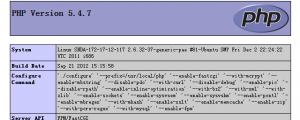
@ Norman
php-fpm7.2安装 看这里
楼主大大 有没有PHP7.2的安装教程啊!好像PHP7.2改了好多
防守打法的山东师范
用phpinfo函数看一下
学习咯!
简洁精辟
好好玩!
学习了!!!
@寂寞侵蚀的岁月
那是在开始配置./configure的时候没有引入fpm
centos7 安装好之后访问的时候页面不出来phpinfo页面,而是出现了index.php文件中的代码,经检查后发现,楼主代码为:
<?php
echo phpinfo();
?>
将代码改为:
<?php
echo phpinfo();
?>
问题解决。
嗯,被转义了。
7.0 的php安装后找不到fpm
感谢楼主
楼主你好,在phpinfo()中看到Configuration File (php.ini) Path指向/usr/local/php/lib 目录,但是在该目录下却没看到php.ini配置文件,且从根目录开始查找也没找到这个配置文件,这是为什么??
我安装的是php5.6
可以自己建立这个文件
虽然我刚刚安装好了,博主说的问题都遇到了,确实比较详细。
楼主,我想问下
1、打开--enable-pcntl,不手动编译pcntl.so扩展,pcntl_fork函数是不支持的,为啥呢?
2、打开pcntl后,php-fpm.conf进程管理是否可以配置为静态?
望广大网友帮忙解惑。非常感谢。
十分感谢,文章简洁明了,一路很顺。
请问http://www.conf在哪?
lz用什么源?
163的
新版php安装时出现make: *** No rule to make target `all'. Stop.如何解决?
这个问题解决了吗?我也遇到了
请问一下:我的nginx和php都安装好了,phpinfo的测试页面也能正常显示,但是为啥将WordPress的内容放到html目录下面,访问的时候就会返回500错误?
需要配好规则,试试这个吧http://blog.redis.com.cn/300.html
我安装好了mysql 并且mysql没报任何错误也能正常运行。在/usr/local/mysql/include/mysql/mysql.h 也是有的。但是在编译php的时候 总是报
configure: error: Cannot find MySQL header files under /usr.
Note that the MySQL client library is not bundled anymore!
我php ./configure --with-mysql=/usr/local/mysql --with-mysql=/usr --with-mysql 这三个方式都试过还是不行
请问这个是怎么回事呢
我自己在网上找的解决办法 yum install mysql-devel这样就完全通过了不知道为什么会差这个东西就不行。。
--with-mysql=mysqlnd --with-mysqli=mysqlnd 试下。
你的wp是用nginx搭建的吗?
是的
是啊
make: *** No targets specified and no makefile found. Stop.
安装前准备 都已经安装了 。这个问题这么解决呢??
make: *** No targets specified and no makefile found. Stop.
shi weishenme a ???
configure没成功,需要确认configure成功后再make
阿里云 CenterOS,前面的准备工作也作了,也按照“6. mcrypt.h not found. Please reinstall libmcrypt”的解决方案操作了,但执行编辑的时候仍然提示:configure: error: mcrypt.h not found. Please reinstall libmcrypt. 求解!
建议重新执行以下步骤六试试,已更新方法6,或者参考http://blog.redis.com.cn/2196.html
[12-Dec-2013 16:57:29] ERROR: unable to bind listening socket for address '127.0.0.1:9000': Address already in use (98)
----这是什么情况啊?求解!!!
端口已经被使用了
怎么解决呢,谢谢。
把原来的9000端口应用停了
1.查看端口应用:# netstat -lnp|grep 9000,获得pid或应用名称。
2.关闭端口应用:# kill -9 <pid>或者# pkill <应用名称>。
版主真心不错!愿意贡献知识!!!!
怎么优化呢?有没有优化方面的介绍?
优化需要针对具体情况具体分析,可以说说你的情况
博主,我按你的方法安装后发现freetype 和jpeg不能用。
安装前的准备工作,你做了吗?
前面的东西都安装了,但是freetype还是不能用,imagettftest还i是报错,phpinfo 查看gd里面没freetype
尝试在安装php的时候加了选项 --with-freetype-dir=/usr/include/freetype2/freetype/ 没报错,但是还是不可用
./configure --prefix=/usr/local/php --enable-fpm --with-mcrypt --enable-mbstring --disable-pdo --with-curl --disable-debug --disable-rpath --enable-inline-optimization --with-bz2 --with-zlib --enable-sockets --enable-sysvsem --enable-sysvshm --enable-pcntl --enable-mbregex --with-mhash --enable-zip --with-pcre-regex --with-mysql --with-mysqli --with-gd --enable-gd-native-ttf --with-png-dir --with-freetype-dir=/usr/include/freetype2/freetype/ --with-jpeg-dir
make clean
make
male install
搞定了
赞一个
安装完后如何添加mysqli扩展呢??
重新编译一遍,configure是带上--with-mysqli参数。
感谢博主回复,文件解决了,但是我关闭php-fpm报错:
-bash: kill: cat /usr/local/php/var/run/php-fpm.pid: arguments must be process or job IDs;
发现/usr/local/php/var/run/php-fpm.pid这个文件不存在;
看看你配置php-fpm.conf里怎么定义pid位置的
configure: WARNING: unrecognized options: --with-jpeg 应该是目录
是这样
我的php运行起来为什么找不到PID,写进系统程序时没法stop
如果按照我给的方法安装,关闭 kill -INT
cat /usr/local/php/var/run/php-fpm.pid解决了 感谢
<? echo phpinfo(); ?> 请修改这行代码 <?php echo phpinfo(); ?>
谢谢,已更新
这行代码无问题。
是没问题,但是短标签是不建议的。
有些情况会出现问题,比如把php文件当模版时输出XML。因为xml的申明就是<? XML .........
另外phpinfo是没有返回值的,不需要echo
安装完成 php 怎么没有找到php.ini 文件啊
用phpinfo函数看一下
可以手动创建一个
这么好的文章,果断收藏了。
简洁精辟!
学习咯